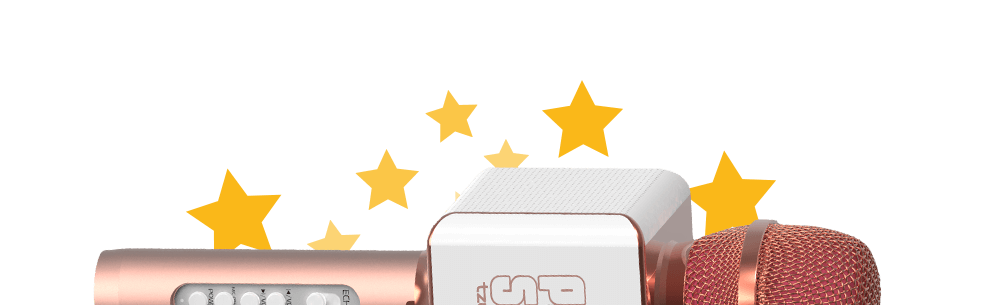Microphone Instructions


Frequently Asked Questions
The distance between your phone and the device may be too far. Bring the devices closer together, or check to see if your device is paired with another unit within range. If incorrectly paired, please unpair your smartphone or unit from the other device.
Make sure the unit is fully charged before use. The microphone will not turn on if the battery level is too low. A blue light indicates a substantial charge.
Your phone signal may be weak, the volume may be too high, or the battery on the unit may be too low. Check the volume on both your phone and the device, and make sure the microphone is fully charged.
Some apps are incompatible with external audio input and operate best with headphones, thus making loud noise when recording via microphone. Try another app that is compatible with external audio input.
PopSolo, Rock Solo, and PopSolo Glow are compatible with most karaoke apps that don’t require headphones. Your unit should be connected to your phone via the 3.5 mm headphone jack to be recognized and work best. If your vocals are not recorded, the app most likely does not support your device. Try using a different app or a device with a different operating system.

Frequently Asked Questions
The distance between your phone and the device may be too far. Bring the devices closer together, or check to see if your device is paired with another unit within range. If incorrectly paired, please unpair your smartphone or unit from the other device.
Make sure the unit is fully charged before use. The microphone will not turn on if the battery level is too low. A blue light indicates a substantial charge.
Your phone signal may be weak, the volume may be too high, or the battery on the unit may be too low. Check the volume on both your phone and the device, and make sure the microphone is fully charged.
Some apps are incompatible with external audio input and operate best with headphones, thus making loud noise when recording via microphone. Try another app that is compatible with external audio input.
PopSolo, Rock Solo, and PopSolo Glow are compatible with most karaoke apps that don’t require headphones. Your unit should be connected to your phone via the 3.5 mm headphone jack to be recognized and work best. If your vocals are not recorded, the app most likely does not support your device. Try using a different app or a device with a different operating system.